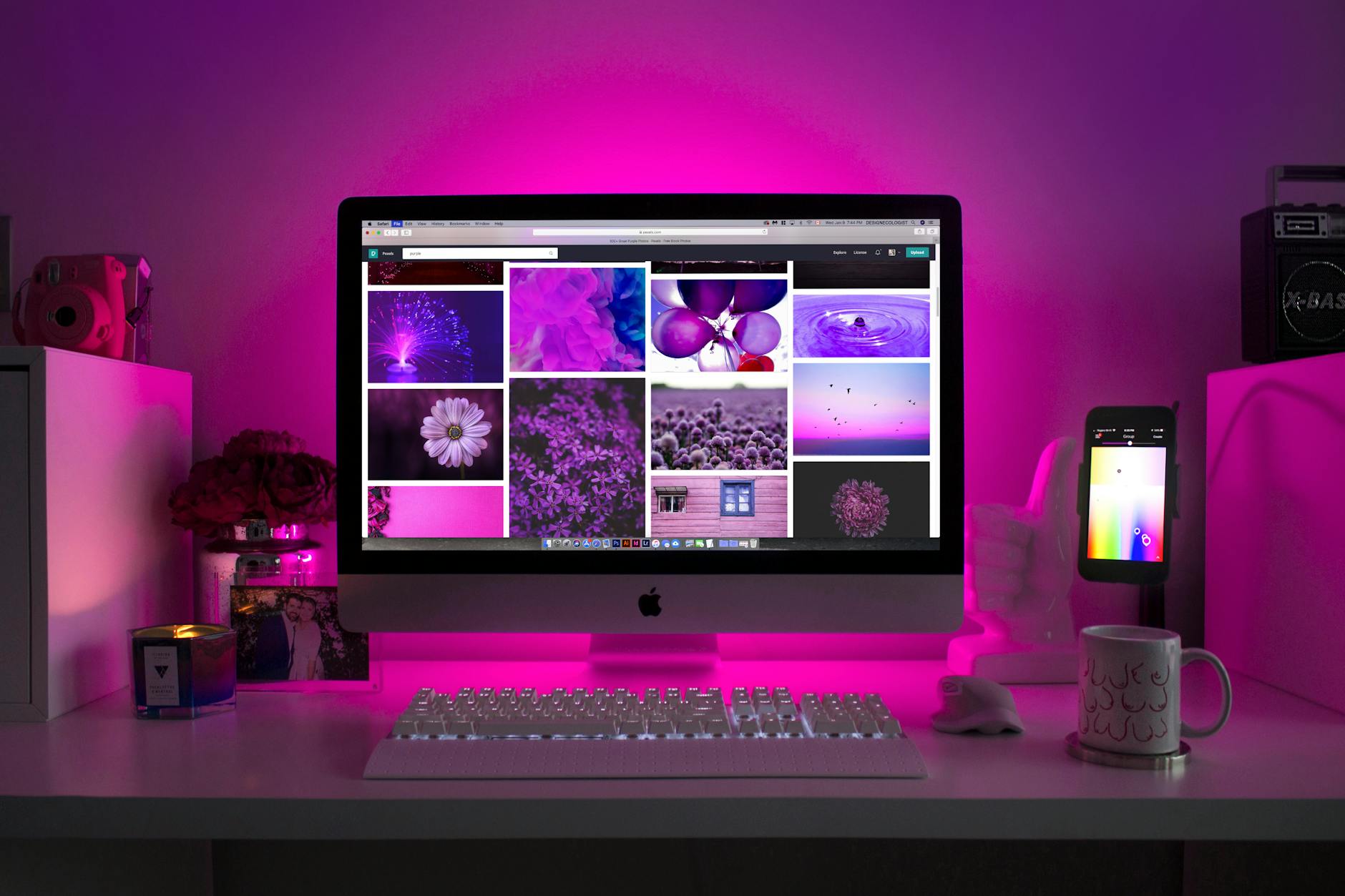Optimizing Your Desk Layout: Best Practices for Positioning Your Docking Station and Peripherals
Creating a well-organized desk layout can significantly enhance your productivity and comfort. With the right setup, your workspace can become a hub of efficiency and inspiration. Here are some best practices to help you optimize your desk layout, particularly focusing on positioning your docking station and peripherals.
Positioning Your Docking Station for Maximum Efficiency
First things first, you need to find the perfect spot for your docking station. Ideally, your docking station should be within easy reach, but not in a position where it adds to the clutter. Place it near the back of your desk, close to the edge, to keep cables out of sight but within reach. This setup ensures you can quickly connect and disconnect your laptop without any hassle. Plus, it keeps your workspace looking neat and tidy.
Consider the cable lengths of your peripherals. If you have short cables, placing your docking station centrally can help avoid stretching and straining the cords. If you have longer cables, you have more flexibility in positioning the dock, potentially placing it further away to keep your primary work area clear. The goal is to have a setup that’s both functional and visually appealing.
Arranging Your Monitors for Optimal Viewing
If you use multiple monitors, their placement is crucial for both comfort and productivity. The general rule is to have your primary monitor directly in front of you, with the top of the screen at or slightly below eye level. This positioning helps reduce neck strain and keeps your head in a neutral, comfortable position. Your secondary monitor(s) should be placed at a slight angle to your primary monitor, making it easy to glance back and forth without turning your entire body.
For those with a dual monitor setup, placing them side by side at a slight inward angle can create a seamless viewing experience. If you’re using a docking station to connect your monitors, ensure the dock is positioned to keep the cable runs short and tidy. This setup minimizes cable clutter and keeps your workspace looking professional and organized.
Managing Cables for a Clean Workspace
Cable management is a game-changer when it comes to maintaining a clean and efficient workspace. Start by labeling your cables. It might seem tedious, but it’s incredibly helpful when you need to disconnect and reconnect devices. Use cable ties, clips, or sleeves to bundle cables together. This not only reduces clutter but also prevents cables from getting tangled.
Place your power strip and surge protectors under your desk or mounted on the wall to keep them out of the way. Velcro straps are great for securing excess cable lengths to the back of your desk or along the edges. If your docking station supports wireless peripherals, take advantage of this feature to reduce the number of cables running across your desk.
Organizing Your Peripherals
Your keyboard and mouse should be placed within easy reach, with your keyboard centered in front of your primary monitor. Ensure your mouse is placed on the side you use most frequently, typically on the right for right-handed users and on the left for left-handed users. If you use additional peripherals like a drawing tablet, ensure these are also easily accessible.
Consider using a keyboard tray to free up desk space. A tray can slide under the desk when not in use, giving you more room for other tasks. If you have a wireless keyboard and mouse, you can further reduce the cable clutter on your desk, making it look cleaner and more organized.
Incorporating Ergonomics into Your Layout
Ergonomics play a vital role in optimizing your desk layout. Your chair height should allow your feet to rest flat on the floor, with your knees at a 90-degree angle. Your desk height should allow your elbows to rest comfortably at your sides, with your forearms parallel to the floor. These adjustments help prevent strain and improve your overall comfort.
Consider using an adjustable monitor stand or arm to position your monitors at the right height. A good monitor arm can free up desk space and allow you to position your screens for the best viewing angles. An ergonomic keyboard and mouse can also make a significant difference, reducing the risk of repetitive strain injuries.
Personalizing Your Workspace
While functionality is essential, personalizing your workspace can make it more enjoyable to work in. Add a few personal touches like family photos, a small plant, or some colorful stationery. These items can make your desk feel more like your own space, boosting your mood and productivity.
Ensure your personal items don’t add to the clutter. Use shelves, desk organizers, and storage boxes to keep everything tidy. A well-organized desk not only looks good but also helps you focus on your work, free from distractions.
Cable Management Solutions: Tips and Tools for Reducing Cable Clutter
Cables are the lifelines of our tech devices, but they can also be a source of frustration and mess. If you’re tired of tangled cables and unsightly wires cluttering your workspace, you’re not alone. Fortunately, there are plenty of practical and stylish solutions to help you manage those pesky cables. Here are some tips and tools to get you started on creating a cleaner, more organized workspace.
Start with the Basics: Declutter and Organize
Before diving into cable management solutions, take a moment to declutter and organize your workspace. Identify which cables are essential and which ones can be removed or replaced. This step alone can make a significant difference in reducing the number of cables you need to manage.
Begin by unplugging everything and detangling the mess. This might seem overwhelming, but it’s a crucial first step. Lay out all your cables and sort them by type and length. Discard any damaged or unnecessary cables. Labeling your cables can also save you time and frustration later. Use a simple labeling system with tags or colored tape to identify each cable’s purpose.
Once you have your essentials sorted out, plan the layout of your desk. Decide where each device will go and how the cables will be routed. Planning ahead helps you avoid last-minute adjustments and ensures a cleaner look.
Use Cable Ties, Clips, and Sleeves
Cable ties, clips, and sleeves are the unsung heroes of cable management. They are affordable, easy to use, and highly effective in keeping cables tidy. Cable ties come in various sizes and materials, from plastic to Velcro, making them suitable for different types of cables. Use them to bundle cables together and prevent them from tangling.
Cable clips are perfect for keeping your cables in place and preventing them from falling off the desk. They can be attached to the edge of your desk or the back of your monitor to keep cables within reach but out of sight. Clips with adhesive backs are particularly useful as they can be placed wherever you need them most.
Cable sleeves offer a sleek and professional look by encasing multiple cables in a single sleeve. This not only keeps your cables organized but also protects them from damage. Look for cable sleeves with zippers or Velcro closures for easy access and adjustability.
Embrace Wireless Solutions
One of the easiest ways to reduce cable clutter is to go wireless whenever possible. Wireless keyboards, mice, and headphones eliminate the need for additional cables on your desk. These devices have come a long way in terms of reliability and battery life, making them a practical choice for most tech professionals.
For those who rely heavily on multiple devices, consider investing in a wireless charging station. These stations can charge your phone, smartwatch, and other gadgets simultaneously without the need for multiple charging cables. Some advanced models even offer wireless charging pads integrated into desk mats, combining functionality with style.
Another wireless solution to consider is Bluetooth or Wi-Fi-enabled peripherals. Printers, speakers, and even external storage devices are now available in wireless versions, reducing the need for extra cables and freeing up valuable desk space.
Use Cable Management Boxes and Trays
Cable management boxes and trays are fantastic tools for hiding and organizing cables. These boxes are designed to house power strips, adapters, and excess cable lengths, keeping them out of sight and preventing them from becoming a tangled mess.
Place a cable management box under your desk or on a shelf to store bulky power strips and chargers. This not only keeps your workspace tidy but also protects your cables from dust and damage. Look for boxes with multiple openings to route cables in and out easily.
Cable trays, often mounted under the desk, are ideal for holding cables that need to run the length of your desk. These trays can be screwed into the underside of your desk and provide a neat channel for cables to follow. They are particularly useful for desks that need to move up and down, such as standing desks, as they keep cables from getting caught or stretched.
Hide Cables with Furniture
Strategically using your furniture can be a clever way to hide cables. Desks with built-in cable management features, such as grommet holes and cable channels, can make a significant difference in keeping your workspace neat. If your desk doesn’t have these features, you can create your own by drilling holes for cables to pass through or adding adhesive cable clips to the underside.
Bookshelves and filing cabinets can also be used to conceal cables. Run cables along the edges of these pieces of furniture and secure them with cable ties or clips. This approach not only hides the cables but also keeps them organized and accessible.
For a truly seamless look, consider using cable raceways. These are plastic or metal channels that mount to the wall or furniture and completely enclose cables. They can be painted to match your decor, making them virtually invisible.
Get Creative with DIY Solutions
Sometimes, the best cable management solutions are the ones you create yourself. With a bit of creativity and some basic materials, you can develop custom solutions tailored to your specific needs. For instance, using binder clips to hold cables in place is an inexpensive and effective trick. Attach the clips to the edge of your desk and thread the cables through the handles.
Another DIY idea is to use a pegboard. Mount a pegboard to the wall near your desk and use hooks and clips to hang and organize cables. This method is highly customizable and allows you to keep all your cables and accessories within easy reach.
Maintain Your Cable Management System
Once you’ve implemented your cable management solutions, the key to maintaining a tidy workspace is regular upkeep. Take a few minutes each week to check that cables are still in place and not tangled. Adjust and re-secure ties, clips, and sleeves as needed.
Remember to update your cable labels if you add or remove devices from your setup. Regularly dusting and cleaning your workspace will also help keep your cables and devices in good condition.
Multi-Monitor Setups: Benefits of Dual or Triple Monitor Configurations
If you’ve ever found yourself juggling multiple tasks on your computer, you’ve likely wished for more screen space. Multi-monitor setups are a game-changer, especially for tech professionals. Whether you’re considering a dual or triple monitor configuration, there are numerous benefits to enhance your productivity and make your workflow smoother.
Boost Your Productivity
One of the most compelling reasons to invest in a multi-monitor setup is the significant boost in productivity. Imagine being able to keep your email open on one screen while working on a document on another, and perhaps monitoring data or social media feeds on a third. This setup reduces the need to constantly switch between tabs, saving you precious time and keeping your focus intact.
Research shows that having multiple monitors can increase productivity by up to 42%. The reason is simple: when you can see more at once, you can do more at once. Instead of minimizing and maximizing windows, you can glance over to the next screen and continue working seamlessly. This is particularly useful for programmers, designers, and data analysts who need to reference multiple sources of information simultaneously.
Enhance Your Workflow
Multi-monitor setups streamline your workflow, making it more intuitive and less cluttered. For instance, if you’re a software developer, you can have your coding environment on one screen, documentation on another, and the application you’re testing on a third. This setup eliminates the need to alt-tab between windows, allowing you to see everything at a glance.
Graphic designers and video editors also benefit immensely from multiple monitors. You can keep your editing software on one screen, preview your work on another, and have your tool palettes or reference images on a third. This setup maximizes your screen real estate, giving you the flexibility to arrange your workspace in the most efficient way possible.
Improve Multitasking
Multi-monitor setups are a multitasker’s dream. Whether you’re managing projects, handling customer support, or conducting research, having extra screens allows you to keep all necessary information visible and accessible. This reduces the cognitive load of remembering where you left off when switching between tasks.
For remote workers and those in virtual meetings, multi-monitor setups provide the ability to keep the video conference on one screen while referencing documents or taking notes on another. This setup ensures that you remain engaged and can contribute effectively without losing track of the meeting’s context.
Enjoy Enhanced Gaming and Entertainment
If you’re into gaming or entertainment, multi-monitor setups offer an immersive experience like no other. Imagine playing your favorite game spread across three monitors, with a panoramic view that enhances your immersion and gives you a competitive edge. This setup isn’t just for gaming; movie buffs can watch films on one screen while browsing the web or working on another.
Streamers can also benefit from multi-monitor configurations. You can play your game on one screen, monitor your stream and chat on another, and keep your streaming tools and notifications on a third. This setup helps maintain a smooth and professional streaming experience, allowing you to engage with your audience without missing a beat.
Maximize Flexibility and Customization
One of the greatest advantages of a multi-monitor setup is the ability to customize your workspace according to your needs. You can mix and match different monitor sizes and orientations to create a tailored setup that fits your work style. For instance, you might prefer a portrait-oriented monitor for reading long documents or coding, alongside two landscape monitors for general tasks.
Modern docking stations and power hubs make it easy to connect multiple monitors to your laptop or desktop. These devices provide the necessary ports and power, ensuring that your multi-monitor setup runs smoothly without any hiccups. Investing in a good docking station can simplify your setup process and enhance the overall performance of your workstation.
Create an Organized and Aesthetic Workspace
A multi-monitor setup can also contribute to a more organized and aesthetically pleasing workspace. With the right desk, mounts, and cable management solutions, you can create a clean and clutter-free environment that boosts your morale and inspires creativity. Arrange your monitors to minimize neck and eye strain, and keep your desk free from unnecessary distractions.
There are various accessories available to enhance your multi-monitor setup, such as monitor stands, adjustable arms, and cable organizers. These tools help you achieve the perfect ergonomic setup, reducing physical strain and promoting a healthier working posture. A well-organized workspace not only looks good but also supports your long-term well-being.
Stay Ahead of the Curve with Future-Proofing
Technology is constantly evolving, and multi-monitor setups help you stay ahead of the curve. As more applications and tools become optimized for multiple screens, you’ll be well-prepared to take advantage of new features and functionalities. This future-proofing ensures that your investment in a multi-monitor setup continues to pay off as your work demands and technology change.
Many professionals find that once they switch to a multi-monitor setup, they can’t imagine going back to a single screen. The increased efficiency, flexibility, and enjoyment make it a worthwhile investment for anyone serious about optimizing their workspace and workflow. Whether you’re a tech professional, a creative, or a gamer, multi-monitor setups offer a range of benefits that can transform how you work and play.
Ergonomic Considerations: Setting Up Your Workspace to Minimize Strain
Setting up your workspace ergonomically is crucial for minimizing strain and maximizing comfort. You might not realize it, but your desk arrangement can significantly impact your productivity and overall well-being. Let’s dive into some tips to help you create a comfortable and efficient workspace.
The Importance of Chair and Desk Height
The height of your chair and desk is fundamental to an ergonomic setup. Start by adjusting your chair so that your feet rest flat on the floor. Your knees should be at a 90-degree angle, and your thighs should be parallel to the ground. If your feet don’t reach the floor, consider using a footrest for additional support.
Your desk height is equally important. When sitting at your desk, your elbows should be at a 90-degree angle when typing or using your mouse. This position helps reduce strain on your shoulders and wrists. If your desk is too high or too low, adjust your chair accordingly and use a keyboard tray if necessary.
Monitor Placement and Eye Level
Proper monitor placement is key to reducing eye and neck strain. Your monitor should be directly in front of you, about an arm’s length away. The top of the screen should be at or slightly below eye level. This position allows you to keep your neck in a neutral position and avoid tilting your head up or down.
If you use multiple monitors, position them side by side with the primary monitor directly in front of you. Ensure that the monitors are at the same height and distance to maintain a consistent viewing angle. Using adjustable monitor stands can help you achieve the perfect setup.
Keyboard and Mouse Position
Your keyboard and mouse should be positioned so that your arms remain relaxed and close to your body. Place the keyboard directly in front of you, with the mouse next to it at the same level. This arrangement prevents you from reaching and straining your shoulders.
Consider using an ergonomic keyboard and mouse to further enhance comfort. These devices are designed to support your hands’ natural position, reducing the risk of repetitive strain injuries. Additionally, a cushioned wrist rest can provide extra support and prevent your wrists from bending at awkward angles.
Incorporating Regular Breaks
No matter how well you set up your workspace, it’s essential to take regular breaks to minimize strain. Aim to stand up and move around every 30 minutes to an hour. Stretch your legs, rotate your shoulders, and give your eyes a break from the screen.
Incorporating short, frequent breaks into your routine helps reduce the risk of developing musculoskeletal issues and keeps you energized throughout the day. Use a timer or set reminders on your phone to ensure you take these necessary breaks.
Lighting and Glare Reduction
Good lighting is crucial for an ergonomic workspace. Ensure your workspace is well-lit, preferably with natural light. Position your monitor to avoid glare from windows or overhead lights, as glare can cause eye strain and headaches.
If natural light isn’t an option, use a combination of ambient and task lighting to create a comfortable environment. Adjustable desk lamps with dimming features allow you to control the lighting intensity and reduce glare on your screens.
Ergonomic Accessories and Tools
Investing in ergonomic accessories can make a significant difference in your workspace comfort. Consider using a laptop stand if you work primarily on a laptop. This stand elevates your screen to eye level, encouraging better posture. Pair it with an external keyboard and mouse for optimal ergonomics.
A supportive chair with adjustable features, such as lumbar support and armrests, can enhance your comfort during long work hours. Anti-fatigue mats are also beneficial if you use a standing desk, providing cushioning and reducing pressure on your feet and legs.
Organizing Your Workspace
An organized workspace not only looks appealing but also promotes efficiency and reduces strain. Keep frequently used items within easy reach to avoid excessive stretching or twisting. Use desk organizers to store office supplies, and keep your workspace clutter-free.
Cable management solutions, such as cable clips and sleeves, can help you keep cords tidy and prevent them from tangling. This organization not only makes your workspace look neat but also prevents tripping hazards and allows for easy access to your devices.
Personalizing Your Space
Personalizing your workspace can contribute to a positive and motivating environment. Add elements that make you feel comfortable and inspired, such as plants, photos, or artwork. However, ensure that these items don’t clutter your workspace or obstruct your workflow.
A well-personalized space can boost your mood and creativity, making your workday more enjoyable. Just remember to strike a balance between personalization and functionality to maintain an efficient ergonomic setup.
Adapting to Remote Work
If you work from home, it’s essential to apply these ergonomic principles to your home office setup. Remote work often involves makeshift workspaces, but with a few adjustments, you can create a comfortable and productive environment.
Ensure you have a dedicated workspace away from distractions. Use a proper desk and chair, and avoid working from the couch or bed. Applying ergonomic principles to your home office setup will help you maintain good posture and reduce the risk of strain.
Seeking Professional Advice
If you’re experiencing discomfort or strain despite making ergonomic adjustments, consider seeking professional advice. Ergonomists and occupational therapists specialize in creating optimal work environments and can provide personalized recommendations based on your specific needs.
Sometimes, minor adjustments to your setup or work habits can make a significant difference in your comfort and productivity. Professional advice can help you identify and address any underlying issues contributing to strain.